BACKBOX LINUX
- BackBox is a Linux distribution based on Ubuntu.
- It has been developed to perform penetration tests and security assessments.
- Designed to be fast, easy to use and provide a minimal yet complete desktop environment, thanks to its own software repositories, always being updated to the latest stable version of the most used and best known ethical hacking tools.
DOWNLOAD BACKBOX
- You can download backbox from here : http://www.backbox.org/downloads
- Backbox website : http://www.backbox.org/
- Backbox forum : http://forum.backbox.org/
- Backbox Blog : http://www.backbox.org/blog
HOW TO INSTALL BACKBOX
- Click on the Install BackBox icon .
- See the below image for more details
WELCOME SCREEN APPEARS
- Select english and press continue .
- See the below image for more details -
PREPARING TO INSTALL BACKBOX
- At this point , you need atleast 4.2 GB disk space to install backbox .
- Also you need need internet connection if you want to download the updates and install the third party softwares .
- See the below image for more details -
INSTALLATION TYPE
- Here you have to choose your installation type .
- In my case i have select the manual option which is " Something else " .
- What it do is , it allow you to create partition manually.
- See the below image for more details -
CREATE NEW PARTITION TABLE
- To create new partition table , you have to click on the button as shown below
- Then a window will open .
- Now click on the continue button .
- See the below image for more details -
PARTITION TABLE CREATED
CREATE ROOT PARTITON
- To create a root partition , select the free space and click on the add button .
- A window will pop-up , enter all fields .
- See the below image for more details-
CREATING BOOT PARTITION
- See the below image for more details -
SWAP PARTITION
- To create swap partition , select the free space ,click on the add button , window will pop-up , enter partition size,and most important select Use as option to swap area .
- See the below image for more details -
PARTITION CREATED SUCCESSFULLY
INSTALL NOW
- Select your root partition and click on Install button .
- See the below image for more details -
BACKBOX INSTALLING
- Click on continue button .
- See the below image for more details -
KEYBOARD LAYOUT
- Select english US and click on continue button .
- See the below image for more details -
CREATE YOUR ACCOUNT
- Here you have to enter your account name .
- See the below image for more details -
RESTART NOW
- Click on the restart now button .
- See the below image for more details .
LOGIN PANEL
- Select you account and enter your password to log-in into your account .
- See the below image for more details -
BACKBOX INSTALLED SUCCESSFULLY















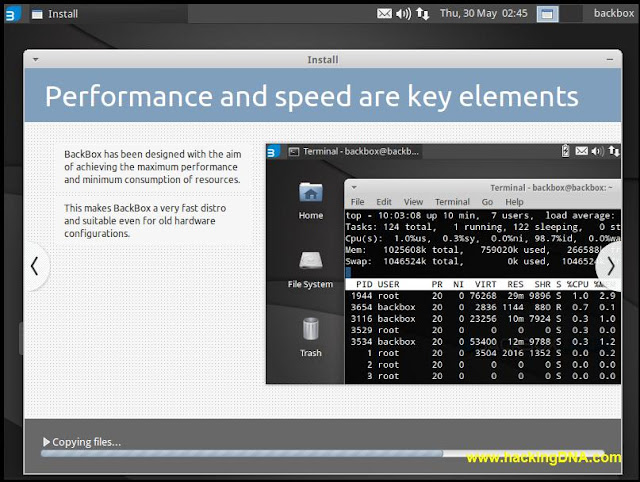














0 comments:
Post a Comment